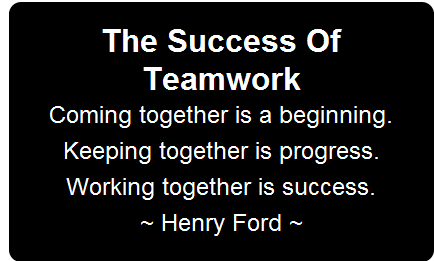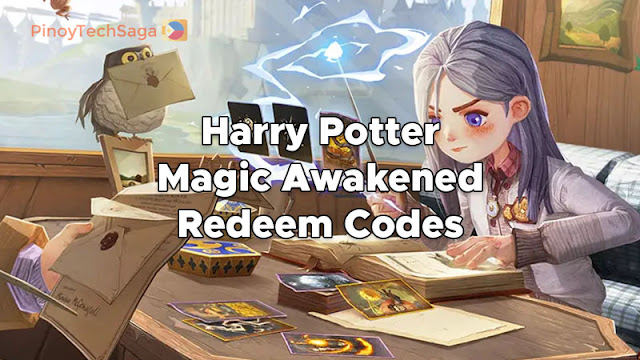
Harry Potter Magic Awakened by NetEase Games is a free-to-play collectible card RPG available on Android, iOS, and PC platforms. The game developer has also released several gift codes, which contain generous rewards, such as free gems and gold. Check out how to redeem these codes below.List of Harry Potter Magic Awakened Redeem Codes for December 2023harrypotter - redeem...