
GCash is a mobile wallet app or e-wallet app that allows users to buy prepaid load, pay bills, send money, shop, and more online transactions. It is available to all networks, including Globe, TM, Smart, TNT, Sun Cellular, and DITO. Globe and TM subscribers are free from data charges. Most services offered by GCash are free, except for cash out and GCash card application and withdrawal.
New users may find using the GCash app a challenging task. In this comprehensive guide, you will learn how to use GCash, cash in, buy load, pay bills, and more.
How to Register a GCash Account
To get started, be sure your smartphone, tablet, or other device has internet access. Download the GCash app first on Google Play Store (for Android), Apple App Store (for iOS), or AppGallery (for Huawei phones without Google Mobile Services). Below are the various methods on how to sign up for a GCash account.
GCash Registration via the GCash App
1. Open the GCash app.
2. Input your mobile number and tap "Next."
3. You will receive an SMS from GCash containing a six-digit authentication code on the number you provided. Input the code, then tap "Submit Code."
4. Fill in the information in the next pages, such as name, birthdate, address, and email address, then tap "Submit."
5. Nominate a four-digit MPIN (Mobile PIN). You will use this MPIN in GCash transactions and services, so it is important to remember it always.
6. Review the Terms and Conditions and tap "Submit."
7. Tap "Proceed to Login" to navigate your new GCash account. You can now log in using your four-digit MPIN.
GCash Registration via the GCash website
1. Using a desktop/laptop/mobile device, open your browser (Chrome/Firefox) and go to www.gcash.com, select Register and click Proceed to GCash Registration.
2. Input your mobile number and click "Next." You'll receive a text message from GCash with a six-digit authentication code on your phone. Input the code, then click "Submit Code."
3. Browse the Terms and Conditions and click "Accept."
4. Enter your personal information on the next page and click "Submit."
5. Nominate a four-digit MPIN.
6. Once done, you'll be redirected to a QR code. Scan it to download the GCash app.
GCash Registration via the *143# Menu (For Globe and TM)
1. Dial *143# on your mobile phone to access the USSD Code menu.
2. Select "GCash."
3. Select "Register."
4. Input your four-digit GCash PIN, name, birth year, and address.
5. Wait for a message in your inbox that confirms your registration.
How to Verify a GCash Account

Account verification, aka Know Your Customer (KYC), is a process required by the Bangko Sentral ng Pilipinas to validate customers' identity for money services like GCash. Verifying your GCash account enables you to access all GCash features and services, including Cash Out, Send Money, Invest Money, GCredit, Save Money, Online Cash In, GInsure, KKB, and more. You can only verify your GCash account via the app.
Steps to GCash Account Verification
1. Launch your GCash app and log in to your account.
2. Tap the menu icon on the upper left corner and tap "Verify Now."
3. Tap the "Get Fully Verified" and select "Next."
4. Choose a valid government-issued ID, tap "Next," and take a picture of the ID.
5. Tap "Next" and take a selfie. For a clear photo, go to a well-lit room.
6. Fill out the form and make sure everything is correct.
7. Tick the checkbox to accept the Terms and Conditions and tap the "Confirm" button.
8. Wait for GCash to review your application, which will take 30 minutes.
Also read:
How to Cash In Your GCash Wallet
Adding money to your wallet is required to have a GCash balance. You can add money to your GCash through its Cash In feature. There are many ways to cash in GCash. You can either transfer funds from your bank account through the app or transact over-the-counter with partner outlets nationwide. You can also top up your GCash wallet through the list of available remittances.

How to Link Your Bank Account (BPI and UnionBank) to GCash
For you to transfer money from your bank account to your GCash wallet, you need to link your bank account to GCash. The app currently accepts linking from banks such as BPI and Unionbank; make sure you have an online bank account registered. Cashing in using the linked bank account offers zero transaction fees. To link your bank account, here's the step-by-step tutorial.
1. Tap the menu icon in the upper left corner. From there, tap "My Linked Accounts" and select "BPI" or "UnionBank."
2. Enter your online bank account credentials, and complete the succeeding steps.
3. Once submitted, you will be redirected to your bank's verification page. You will receive a one-time password (OTP) code via SMS from your bank. Input the OTP to proceed.
4. Once linking is successful, you will receive an SMS saying that your bank is now linked to GCash.
How to Cash-In to GCash via Online Banking Partners
You can also cash-in to GCash through its online banking partners, such as AUB, BDO, EastWest Bank, Maybank, LandBank, Metrobank, PBCOM, PNB, PSBank, RCBC, Security Bank, and UCPB. These online banking partners use InstaPay or PESONet services to transfer funds that offer varying transaction fees, from free, PHP 10, up to PHP 50 per transaction. To cash in via Online Banking partners, follow the instructions below.
1. Log in to your GCash account.
2. On the dashboard, select the "Cash In" menu.
3. In the "Online Banks" section, click View all.
4. Under "Other Banks," select your bank.
5. You will see the specific instructions on how to cash in using your online banking app or website.
6. Open your online banking app or website and follow the procedure provided by the GCash app. Usually, the procedure is like this. Log in to your bank's app or website. Start a transfer to another bank and select "GCash" or "G-Xchange Inc." Enter your GCash registered mobile number as the account number. Enter the transfer amount and confirm the transaction.
7. Wait for the successful confirmation text from your bank before checking your new GCash balance.
How to Cash-In to GCash via Remittance
You can also claim your local remittance and have it sent directly to your GCash wallet. Currently, GCash has partnered with domestic money transfer services, including MoneyGram and Western Union.
1. Select the "Cash In" menu on the GCash app dashboard, and tap View all in the "Global Partners and Remittance" section.
2. Choose MoneyGram or Western Union.
3. Input the expected amount and the remittance's reference number (from the sender). Western Union requires a 10-digit MTCN, while Moneygram requires an 8-digit number.
4. Tap "Next" and wait for the successful confirmation message before checking your updated GCash balance.
GCash also offers cash-in from its other Global Partners and Remittance including PayPal, Payoneer, AliPayHK, Azimo, bWallet, Coinshot, Cross Remittance, EEC, EMQ Send, Far East Express, FastPay International, Global Remit, GmoneyTrans, Instant Cash, JRF, Kabayan Remittance, LBC USA, LMI, Lulu International Exchange, Pacific Ace, Panda Remit, PayIt, Remitly, Rocket Remit, SABB, SBI Remit, Sender Money Transfer, Sendwave, Siammali Remittance, Singtel Dash, Skrill, Telcoin, TikFX, TNG, Transfer Galaxy, Wall Street Exchange, Warba Bank, WireBarley, Wise, and Xoom.
How to Cash-In to GCash via PayPal
You can link your PayPal account conveniently to your GCash. This cash-in method requires a verified PayPal account and accepts Philippine Peso fund transfers only, so make sure to convert your PayPal funds to Peso (PHP) before proceeding. There's no transaction fee when cashing in via PayPal. PHP 500 is the required minimum cash-in amount.
1. To link your PayPal account to GCash, tap the menu bar and select "My Linked Accounts."
2. Select PayPal and enter your account's email address.
3. You will be redirected to PayPal's login webpage. You can now input your email and password, tick the two boxes, and tap "Authorize."
4. After you've linked your GCash to PayPal, you can now go to the dashboard and tap "Cash In."
5. In the "My Linked Accounts" section, tap "PayPal."
6. Enter your desired amount (Your available PayPal balance is also displayed), tap "Next," and select "Confirm."
7. Once the transaction is confirmed, expect your money to be sent to your GCash wallet within 24 hours. Before checking your new GCash balance, wait for the successful confirmation SMS.
Also read:
How to Cash-In to GCash through 7-Eleven and other GCash Partner Outlets
To load your GCash through 7-Eleven, you can visit any branch near you. Find the CliQQ kiosk and select GCash under e-money. Obtain the barcode, then pay at the cashier.
To know where you can replenish your GCash balance, check the app for authorized GCash partner branches, just select "Cash In," head to the "Over the Counter" section, and select "View nearby partners," make sure your Location Service is turned on. GCash partner outlets nationwide accept cash-in transactions, including convenience stores, remittance centers, pawnshops, malls, supermarkets, bills payment centers, drugstores, and more. The following are some of the most accessible GCash cash-in partner outlets in the Philippines:
- Payment facilities: Globe Store, AllBank, AllCash, Bayad Center, Bizooku, DA5, ECPay, ExpressPay, GrowSari, iBayad, Optimum Remit, Panalo Express, PeraHUB, Posible, TrueMoney, and VIP Payments Center
- Convenience stores: 7-Eleven CLiQQ kiosks, Alfamart, Choicemart, Family Mart, Lawson, Ministop, Puremart, and Shell SELECT
- Pawnshops: Cebuana, CVM Pawnshop, Jaro Pawnshop, Palawan, RD Pawnshop, Tambunting, and Villarica
- Machine cash-in facilities: TouchPay, Pay&Go, eTap, and ZoomPay
- Department Stores: SM, Robinsons, and Ayala Malls
- Supermarkets: All Day Supermarket, Easy Day Shop, Ever Supermarket, Gaisano Grand, Jaynith's, Puregold, Robinsons Supermarket, Robinsons Easymart, Shopwise, SM Group of Supermarkets, The Marketplace, Ultra Mega, and Waltermart
- Other partners: LBC Express, Angkas, Seaoil, Petron, Mercury Drug, Southstar Drug, and Watsons
Just don't forget to bring a valid government-issued ID before going to these partner outlets.
Other Accounts that can be linked to GCash
GCash also accepts linking from the following:
- GCash Mastercard
- American Express Virtual Pay (AMEX Virtual Card)
- GCredit
- GlobeOne
How to Get a GCash Card
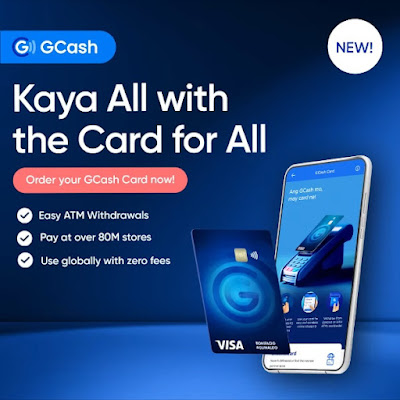
The GCash Visa Card can be classified as a reloadable prepaid card that is linked to a GCash. It can be used for shopping at stores that accept Visa payments. This card also allows you to withdraw money from your GCash wallet. You can withdraw from any affiliated Bancnet ATMs nationwide and Visa ATMs worldwide. The GCash Card costs Php 185 (suggested retail price), plus a Php 65 delivery fee, a total of Php 250 when purchased online. It is only available to fully verified GCash users.
GCash Visa Card Application via GCash App
1. Log in to your GCash and tap "View All Services" in the dashboard.
2. Under the "Manage" section, select "Cards."
3. Tap "Order a card," and select your delivery method.
4. Review the card details and click Next.
5. Fill out the form and tap Next. Then tap Pay.
6. Once paid, you will receive your GCash Card within 10 days upon confirmation of your payment.
Also read:
GCash Mastercard Application via Online
1. Visit the GCash Mastercard order form website (https://www.gcash.com/mc-store/orders).
2. Fill in the mandatory information, tick the box, and then click "Next."
3. Review the form, then click "Submit Verification Details." Record the Order ID or reference ID.
4. Pay the fee via the GCash app.
GCash Mastercard Application via Partner Outlets
Buy the GCash Mastercard from the following GCash partner outlets. Just bring a valid government-issued ID and the PHP 185 payment.
- Globe Stores
- Select 7-Eleven Branches
- Ministop
- Lawson
- Robinson Business Centers
- All Day Supermarket
- All Day Convenience Stores
After purchasing, link the card to your wallet by following the instructions provided in the welcome kit.
How to Withdraw Money from GCash (Cash Out)
You can withdraw funds from your GCash just like a regular bank account. You can transfer funds from GCash to your bank account or withdraw your money from ATMs nationwide using the GCash Mastercard.
GCash Cash-Out via GCash Card
To withdraw money or cash out using your GCash Visa Card, you can go to the nearest ATM in your area and use it like a regular ATM card. Use your nominated 6-digit card PIN as the ATM PIN code. GCash charges up to PHP 18 per withdrawal while withdrawing money abroad will cost PHP 150 transaction fee.
GCash Cash-Out via GCash App (Bank Transfer)
1. Log in to your GCash account, and tap "Transfer" in the dashboard.
2. Choose the bank from which you would like to cash out. A PHP 15 convenience fee will be charged per transaction.
3. Enter the amount and fill out the required details corresponding to your bank account, then tap "Send Money."
4. Review your bank transfer details and tap "Confirm."
5. Wait for the successful confirmation message before checking your bank account's balance.
GCash Cash-Out via GCash Partner Outlets
1. Select "View All" in the GCash dashboard.
2. Under the "Others" section, select "Cash Out."
3. Under the "Over the Counter" section, select the GCash Partner Outlet of your choice.
4. Follow the cash-out instructions for your chosen GCash Partner Outlet.
Currently, GCash Partner Outlets for the over-the-counter cash-out are Cebuana Lhuillier, CVM Pawnshop, Villarica Pawnshop, Tambunting Pawnshop, Jaro Pawnshop, Puregold, DA5, ECPay, ExpressPay, Panalo Express, PeraHUB, Posible, TrueMoney, HanepBuhay, VIP Payment Center, SM Store, and Robinsons.
Usually, the cash-out process via partner outlets requires filling out a GCash form and presenting a valid government-issued ID. After submitting the form, the staff will then process your cash-out. You'll receive an SMS asking to confirm your cash-out request. Reply with your MPIN or OTP.
You will then receive the cash-out amount, an acknowledgment receipt for the transaction, and an official receipt for the service fee. A convenience fee of PHP 20 per withdrawn PHP 1,000 will also be deducted from your GCash wallet in addition to the cash-out amount.
How to Send Money to GCash

Sending money from anywhere in the Philippines is more convenient and secure using the GCash app. Unlike traditional money transfers, GCash doesn't require additional paperwork and absolutely no service fee. The best part of GCash Send Money is you don't need to bother queueing in long lines. Here is the tutorial on how to send money from GCash to GCash.
1. Select the "Send Money" menu from the GCash dashboard.
2. Tap "Express Send" to proceed.
3. Enter the recipient's GCash mobile number. You can input it manually or tap the phonebook icon to choose it from your saved contacts.
4. Enter the amount to send. You also have the option to send a message to the recipient.
5. Review the details, then tap "Express Send."
6. Wait for the successful in-app and text confirmation of your transaction.
There are other three options for sending money via GCash, including Send with a Clip, Send Gift (or Send Ang Pao), and Send via QR. The "Send with a Clip" feature allows you to send money with a personalized message to your recipient. You can include greeting templates or attach an audio or video file from your phone's gallery. The "Send Ang Pao" feature lets users send money with an Ang Pao theme, perfect for the Chinese New Year. You can send up to 10 Ang Paos with equal amounts or random amounts. The "Send via QR" feature is a secure way to send money. The recipient needs to customize its QR code first via the "Receive via QR" feature. Meanwhile, the sender via the "Send via QR" will then Scan the QR Code.
Also read:
How to Pay Bills with GCash

With the GCash app's Pay Bills feature, you can conveniently pay your internet plan, loans, government bills, insurance, credit card bills, transportation, utilities, and more. You don't need to go to a payment center or wait in long lines. This feature also helps freelancers as they can quickly pay Pag-IBIG, SSS contributions, and taxes.
A bills payment done via GCash is posted within two to three banking days. The GCash Pay Bills service, however, doesn't accept payments for overdue bills.
1. Select the "Pay Bills" menu from the GCash dashboard.
2. Choose the biller category of your bill payment or click the "three horizontal lines" icon on the top right to display all of the available billers.
3. Choose the biller and fill out the amount to pay and the account details, then tap "Next."
4. Review your bills payment details, and tap "Confirm."
5. Wait for the successful in-app and SMS confirmation of your transaction.
How to Use GCash QR for Shopping

GCash QR service allows users to use their phones for purchasing in stores or malls. Users can use this feature at GCash partner stores like the SM Store, Ayala Malls, Robinsons Malls, Jollibee, 7-11, Ministop, and more QR merchants.
How to Shop via GCash QR
1. Tap the "QR" button located at the bottom of the GCash app dashboard.
2. Tap "Scan QR Code" or "Generate Code."
3. For the Scan QR Code: Align your smartphone's camera to the merchant's QR code to start scanning. Wait for the next page to load.
For the Generate Code: Show the barcode and QR code on your screen to the cashier.
4. Enter the amount you have purchased in the Payment screen and click "Next" to proceed to the next page.
5. Choose whether to pay with GCash or with GCredit. If you have an available or active QR voucher, it will appear in the Discount row. To use a voucher, tick the arrow in the Discount row. Review all details, then select Pay to confirm.
6. Wait for the in-app receipt and SMS confirmation from 2882 of your transaction, which will both serve as an official receipt.
How to Buy Load via GCash
GCash app's "Buy Load" feature lets users instantly reload any prepaid account on all networks, may it be Globe, TM, Smart, TNT, Sun, GOMO, or DITO. It also allows users to purchase game credits such as Steam Wallet codes, Garena Shells, Valorant Points, Legends of Runeterra Coins, PlayPark credits, GameClub credits, WarpPortal, PlayStation Network, iTunes Credits, Google Play Store Credits, UniPin Vouchers, IMCASH, as well as PINs for Mobile Legends, PUBG, Genshin Impact, Ragnarok Online Mobile, Razer Gold, and Blizzard. There's also payment for Pay TV, Prepaid Kit, Tinder, Kumu, Free Bee, Marino, and Prepaid Insurance. To start topping up your prepaid account, follow the steps below.
1. Tap the "Load" button in the GCash app dashboard.
2. Under the "Mobile" option, select your telco.
3. Enter the mobile number to load. You can also select from your saved contacts by tapping the phonebook icon, then "Next."
4. Select the amount of load you want and tap "Next." You can also check the other tabs to see the exclusive promos (call, text, data, and all-in) for your network, as well as other prepaid services like gaming PINs and digital products.
5. Review your order, and check if the mobile number and amount are correct. You also have the option to input a voucher, if there's any, for an additional discount, and tap "Pay."
6. Wait for the successful SMS confirmation of your transaction before using your prepaid service.
Also read:
GCash Transaction Fees
Before completing a transaction with GCash, make sure to review the convenience fees. Most of the transactions in GCash are free of charge, but there are several that incur minimum transaction fees.
Related:
Bills Payment
Most billers for GCash do not charge a service fee. The list of major billers and their corresponding GCash fees is provided below.
- Bayantel - no transaction fee
- BIR - no transaction fee
- Cablelink - PHP 10 transaction fee
- Cignal - no transaction fee
- Credit cards - no transaction fee for all registered billers
- Converge ICT - PHP 10 transaction fee
- Eastern Telecoms - no transaction fee
- Globe At Home - no transaction fee
- Globe Postpaid - no transaction fee
- GSAT - no transaction fee
- Manila Water - no transaction fee
- Maynilad - no transaction fee
- Meralco - no transaction fee
- Meralco Kuryente Load - 10% transaction fee
- Pag-IBIG - PHP 5 transaction fee
- PLDT DSL - PHP 7 transaction fee
- PLDT Fiber - PHP 7 transaction fee
- Prime Water - PHP 5 transaction fee
- Sky Fiber - no transaction fee
- Sky Cable - no transaction fee
- Smart Communications - PHP 7 transaction fee
- SSS - PHP 8 transaction fee
For a complete list of billers for GCash, see all GCash-affiliated billers via www.gcash.com/partners/billers.
Cash-in via Online Banking
Cashing in using the following channels is free of charge:
- PayPal
Meanwhile, there's a 5 Peso fee for cashing in through the linked bank accounts:
- BPI
- UnionBank
The following GCash partner banks use InstaPay or PESONet, which implements specific transaction fees that range from PHP 0 up to PHP 50 per transaction. You can head to "Cash In" then "Online Banks," and select your bank to see its transaction fee:
- AUB, BDO, EastWest Bank, Landbank, Maybank, Metrobank, PBCOM, PNB, PSBank, RCBC, Security Bank, and UCPB.
Over-the-Counter Cash-in
There is no transaction fee when cash-in via the over-the-counter outlets until you reach a monthly threshold of PHP 8,000. Upon reaching this limit, GCash will charge a service fee of 2% each time you cash-in. The transaction fee will be automatically deducted from the amount you cashed-in to your wallet.
However, take note that this transaction fee only applies to the following cash-in outlets:

Cash-in via Remittance
GCash app doesn't charge a transaction fee when receiving remittances from MoneyGram or Western Union. Note that receiving remittances is for fully verified GCash users only.
GCash Assistance
If you encounter problems or want to know more information on GCash, you can call the GCash hotline at 2882 or chat with Gigi (virtual assistant) via the GCash Help website (https://help.gcash.com).
What can you say about this GCash tutorial for 2023? You can leave a comment below.
Sources: gcash.com, help.gcash.com, facebook.com/gcashofficial













0 komentar:
Posting Komentar